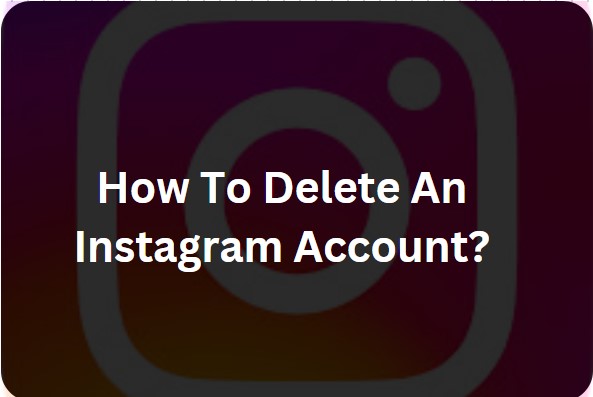Are you perhaps planning to remove your Instagram profile permanently? If all you need is to go on a social media break or completely quit being a user of the platform, to delete Instagram account is quite easy once you know how. Here, you will be shown how to go about the permanent removal of your account and the difference between deleting and deactivating your account. Read the following to do it correctly and know what happens when you delete an Instagram account.
Why To Delete An Instagram Account?
Here are some reasons representing why to delete an Instagram account.
- Privacy Concerns: As the volume of data and information being produced continues to rise, greater concern about issues such as data privacy, identity theft, or misuse of your data.
- Time Management: Dealing with improper time management and switching to utilizing the time properly or personal development.
- Unwanted Attention: Prevent messages from people you might be tagged as unwanted harassers or spammers or people you don’t wish to chat with anymore.
- Desire for Simplicity: Getting rid of unnecessary applications and freeing your mind from distractions of the World Wide Web.
Deleting Vs Deactivating An Instagram Account
When you want to close your Instagram account, you have two options, deleting or deactivating your account. Deactivating makes your profile, your posts, and your activity hidden from other users allowing you to resume operations under the same account and in the same place at any given time. While deleting your account is more final. Under this, all your posts, photos, comments, followers, and things like that will be deleted forever, and it is impossible to restore or use the same username for logging in again.
How To Permanently Delete Instagram Account On Mobile?
Get your account deleted with these simple steps.
- Visit your Instagram account profile and click on the three lines made in the top-right corner.
- Open the menu and click on settings and privacy.
- Now, open the accounts centre and click on personal details.
- Tap on account ownership & control; a deactivation or deletion option will appear; click on it.
- Choose the account to be removed and click on delete account.
- Tap on the continue option.
- Choose a reason to leave the account and click on continue.
In this way, you can delete your Instagram account on mobile.
How To Delete An Instagram Account Permanently On PC?
Here are the steps to delete your Instagram account permanently on your PC:
- Open your browser and open your Instagram account.
- Go to the More option, click on Settings, and choose the Accounts centre.
- Choose the Personal Details option and go to the account ownership and control.
- Tap on Deactivation or deletion.
- Select the account you want to delete.
- Click on the Delete option and then continue.
- Enter the password for verification.
- Select a valid reason to delete the account.
- Tap on Delete account to finish the process.
How To Reactive An Instagram Account
When you deactivate Instagram temporarily and want to use it again, then you have to reactivate it, and it’s very easy. Follow these steps to get back online:
- Open the Instagram App: Open the application on your smartphone or tablet or simply go to the Instagram home page in any web browser you are using.
- Log In: Enter your username and password that you used, before you deactivated this particular account.
- Reactivate Automatically: If you manage to log in to your account again, then the account will be activated again, and you’ll have the profile, photos, comments and followers back.
Note: If you have applied for permanent Instagram account deletion, then it is unable to recover your Instagram account after 30 days.
Step-By-Step Guide To Delete Your Instagram Account!
The perfect understanding is necessary when you need to delete your Instagram account and get it easily deleted or deactivated with the help of experts at Tech innoviz. You can contact us if you are facing any queries through our website online, and you can be secure of any assistance.