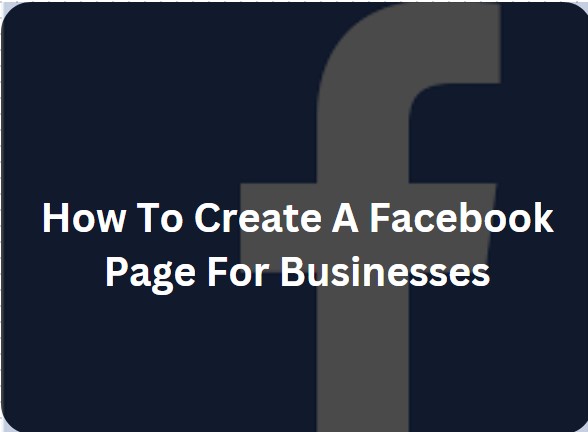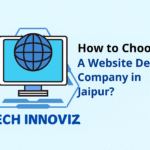Creating a Facebook page is a very good opportunity to address people, to advertise and tell about yourself and your passion or to start something new. In this figure, we’re going to show you how to create a Facebook page from the ground up. Whether you are using your page for business, being a public figure or simply creating a community page, this tutorial will guide you through to ensure that you can customize your page to its full potential, promote it and ensure that you are getting as many followers as possible within the shortest time possible.
What Is A Facebook Page?
A Facebook page is a social media page or public profile created for the sole purpose of business, brand, business organization, celebrities, and communities to interact with fans on Facebook. While personal profiles are like dummies of people and can only belong to a single person, Facebook pages are created for entities. Users can simply like the content of the page, following the posts and pictures, videos, updates and other interactive content.
Admins work on managing the page, posting content, running ads, and keeping an eye on the level of engagement to ensure we reach more people. Marketing, customer service and community is best carried out on the pages.
Steps To Create A Facebook Page
With the help of the following step-by-step Facebook guide, you can create a new Facebook page for business or other purposes.
1. Log in to Facebook: Visit the Facebook website and click Facebook account create or log into your account.
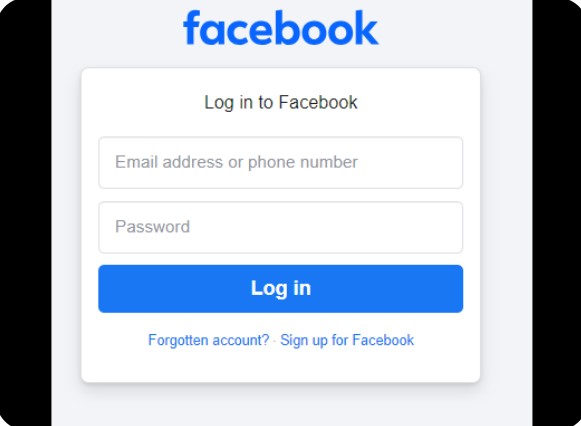
2. Go to Pages: In the left-hand menu, Click on your profile picture’, See all profiles If you have many than click on ‘Pages’.
3. Create a New Page: Select the “Create New Page” button.
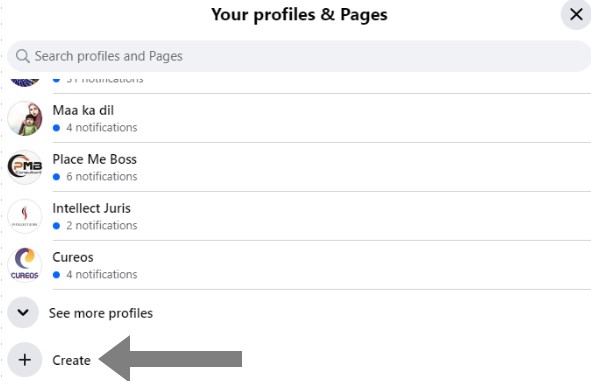
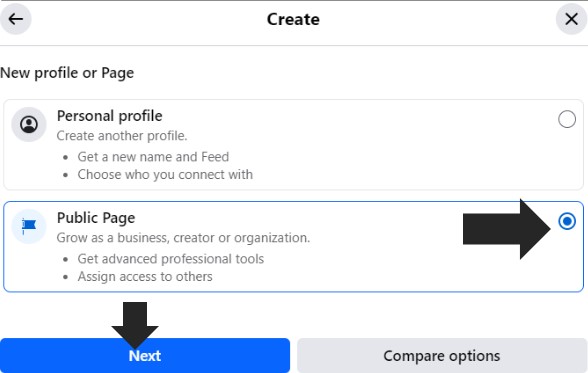
4. Enter Facebook Page Setup Details
- Page Name: Enter the name of your business, brand or cause which you want to feature on the page.
- Category: Select the type as commercial, blog, Health, Beauty, Fashion etc or whatever your business category.
- Page Bio: Provide a few words on your page’s description.
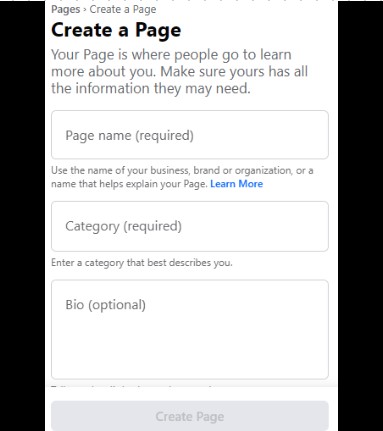
5. Click “Create Page”: After the inputs have been entered, click on the Create Page button at the bottom of the page that will appear.
6. Add Profile & Cover Photos: Provide a profile picture and cover picture that is suitable to the page you are creating.
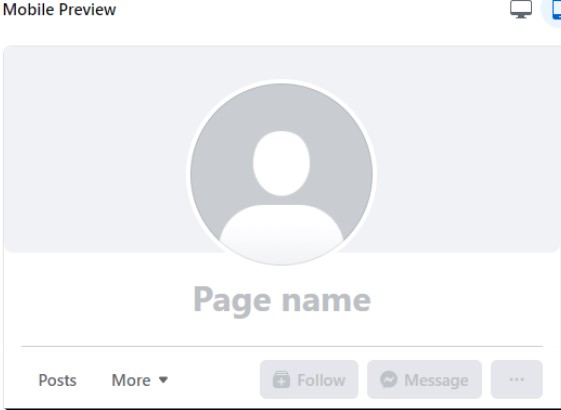
7. Customize Your Page
- The Facebook setup allows you to add information like contact information, the website link, business hours, etc.
- You can also set templates, tabs, and call-to-action buttons on the basis of your convenience.
8. Publish Your Page: When you are set, you can proceed and post content and also encourage friends or followers to like the page.
How To Optimize Your Facebook Page?
In this digital era, Facebook page creation is not just limited to formation but also optimization to drive more engagement, a wider audience, and support for your brand. Here, we have provided some Facebook tips to ensure your page is effectively optimized.
- Firstly, make sure you choose the right profile and cover photos representing your business.
- Never leave your business information incomplete; complete it by uploading your bio, mission, contact details, etc.
- Customize your Call-to-Action and change it effectively that reflect the action you want visitors to take.
- Pin important posts allowing visitors to look at them first.
- Upload quality and genuine content.
- Optimize For SEO using relevant keywords in your page’s description and title.
In these ways, you can fully optimize your page to keep your audience engaged.
Learn To Create a Facebook Page With Easy Steps!
Get effective solutions to all your queries, whether it related to Facebook business page creations or anything other. Our dedicated experts are here at Tech Innoviz to assist you in any step. If you need help creating a Facebook page, you can contact Us to get personalized assistance by visiting our official website.
Also, read our blog about deleting an Instagram account. I hope you like it.